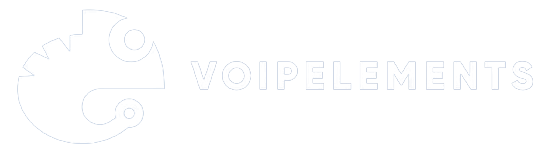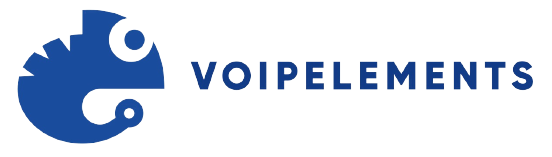Making a phone call from your computer is easier than it may seem. With the advancement of technology, it has become easier to integrate communication devices, making it possible to make calls using your computer.
Whether you’re a remote worker, a multitasker or just prefer the ease of a keyboard and headset, this tech innovation offers unparalleled convenience. But how exactly do you dial up from your desktop or laptop?
In this article, we’ll discuss how to make a phone call from a computer using different methods. We’ll cover the basics of using your computer’s built-in microphone and speakers and more advanced options like VoIP technology like Skype or Google Hangouts.
By the end of this article, you’ll have all the information you need to make phone calls from your computer like a pro.
Setting Up VoIP Applications
VoIP apps have transformed how we communicate by using the internet to carry voice as data packets. This innovation lets you make calls from almost anywhere, making long-distance communication easier and more affordable.

Setting up VoIP might seem complex, but with the right help, anyone can turn their device into a powerful communication tool.
-
Explaining VoIP (Voice Over Internet Protocol)
VoIP, short for Voice Over Internet Protocol, is the main tech behind internet calling. Instead of regular phone lines, VoIP turns your voice into digital signals that travel over the internet.
This breakthrough means you can call anyone worldwide from a computer or another VoIP-ready gadget, as long as there’s an internet connection. This shift from analog to digital has opened doors for more versatile computer-based communication.
-
Popular VoIP Applications
For VoIP apps, there’s a variety of options to pick from, each with its unique perks. Skype, WhatsApp, Zoom—they’re the big names, offering not only voice calls but also video chats and messaging. These platforms lead the pack in internet calling, giving users easy-to-use interfaces for both personal and work chats.
-
Step-By-Step Guide to Installing a VoIP App
Setting up a VoIP app is simple. Start by choosing a trustworthy VoIP service provider. Then, grab the app from the official website or app store. Creating an account usually needs just a valid email address and password.
After that, set up your profile, and you’re good to go! Most apps even offer tutorials to help you get used to the features, ensuring a smooth start to your VoIP journey.
Hardware Requirements
For smooth online voice calls and efficient digital telephony, your hardware needs to meet certain standards. Let’s get straight to the essentials of what you need in terms of computer specs, peripherals, and internet reliability—no fluff, just what really matters.
-
Necessary Computer Specifications
First of all, your computer doesn’t need to be a powerhouse, but it should handle real-time audio smoothly. Get a decent processor for clear online voice calls and enough RAM to keep things running without hitches. Adding a solid-state drive (SSD) ensures your digital telephony apps run lag-free.
-
Compatible Peripherals
Quality peripherals can make or break your online calls. A decent headset with a noise-cancelling microphone is a must for crisp audio. Also, consider an HD webcam if video is part of your online interactions. These don’t just complement your setup; they are central to it.
-
Ensuring a Stable Internet Connection
The backbone of digital telephony is your internet connection. Wired Ethernet connections are more stable than Wi-Fi, reducing the chances of dropped calls or awkward “robot voice” moments.
Invest in a reliable router, and having a backup plan, like a 4G LTE dongle, provides uninterrupted communication during critical calls.
Creating an Account
If you’re looking to answer ”how to make a phone call from a computer?”- setting up your account will be your first step into the world of web-based calling.
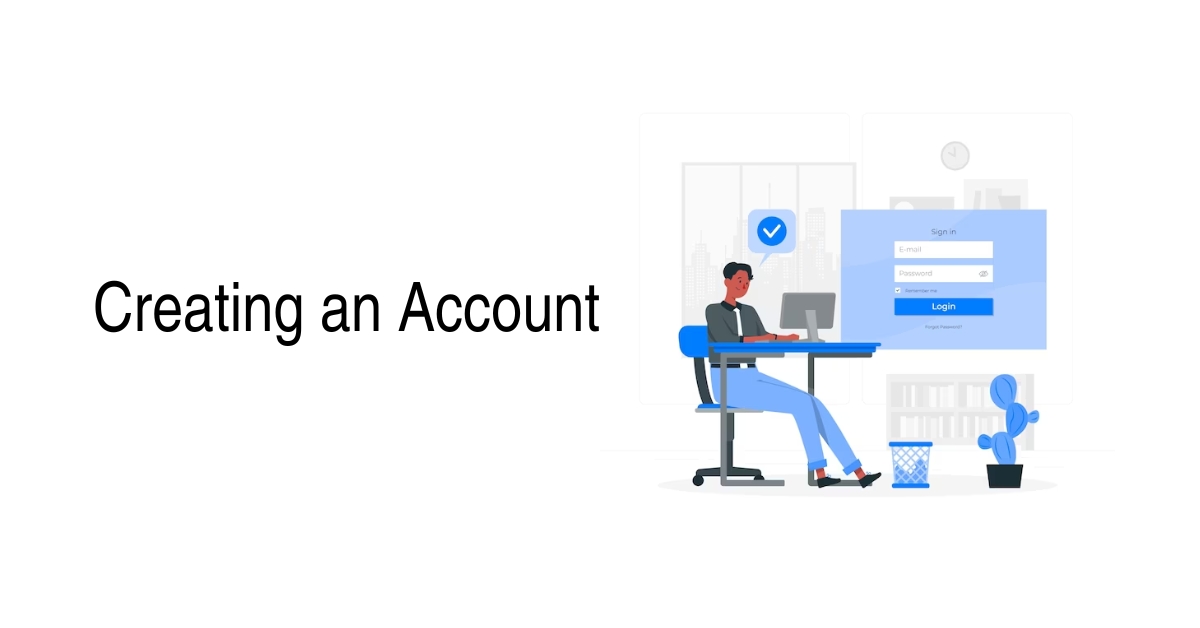
It’s a simple process that puts the power of Voice over IP services right at your fingertips. Follow a few easy steps, and you’ll be all set to connect with others using advanced internet telephony.
-
Registering for a VoIP Account
To start making web-based calls, you’ll need to register for a VoIP account. Choose a reputable and reliable provider and fill out the required fields with your details. It’s all about creating a digital identity to serve as your calling card in the Voice over IP world.
-
Verifying Account Details
After signing up, verify your account details. This ensures the security of your VoIP services and confirms your ownership. Keep an eye out for a confirmation email or text—it’s crucial step in creating your account.
-
Securing Your VoIP Credentials
Secure your VoIP credentials. Craft a strong password and consider enabling two-factor authentication for added protection. Safeguarding your account is essential in maintaining the integrity of your web-based calling activities and preventing unauthorized access.
Making a Call
In today’s digitally advanced world, making calls is more than just punching in some numbers. Understanding the nuances of modern communication tools is critical, whether for work or keeping in touch with loved ones.
Knowing how to make a phone call from a computer, managing the dialling process, and troubleshooting common issues are essential skills in our digital age.
-
Understanding the Dialling Process
Making virtual phone calls starts with learning how dialling works. Dialling is straightforward: enter the number, hit call, and connect.
However, virtual dialling usually involves an app or online service with its own UI and features, prompting you to explore the app before diving in head first.
-
Using the Computer Interface for Calls
PC calling transforms your computer into a powerful communication tool. You typically need a microphone, speakers, and an internet connection to make a phone call from a computer. Most interfaces are user-friendly, integrating seamlessly with your contact list and existing accounts.
-
Troubleshooting Common Calling Issues
Despite the simplicity of virtual calls, issues can occur. Common problems include poor connection, audio glitches, or software hiccups. These can often be resolved by checking your internet speed, ensuring your audio devices are correctly configured, or restarting the calling application.
Advanced Features
Moving from basic to advanced features marks a shift in how we experience tech applications. Whether for professional online conferencing or personal engagements, these tools are designed to adapt to your dynamic needs, making every interaction as seamless as if it were face-to-face.
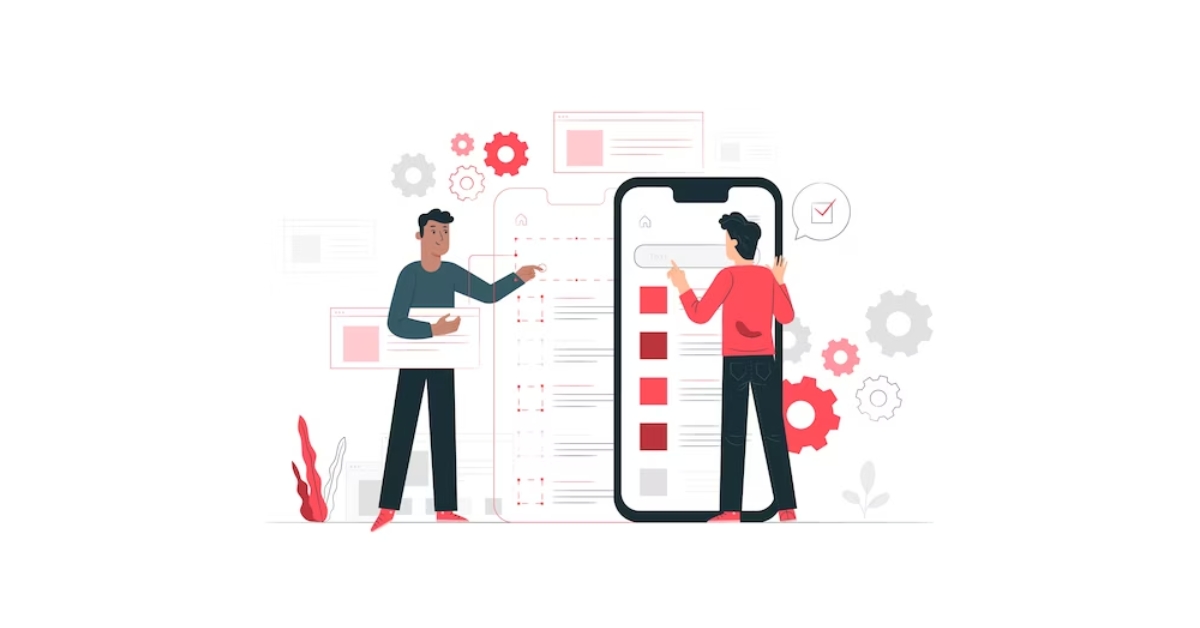
-
Exploring Additional Functionalities
Advanced features within tech applications offer various tools for reshaping work processes. For instance, applications like Microsoft Teams or Zoom provide diverse functionalities, offering seamless remote communication regardless of geographical distances.
-
Integrating Contacts and Call History
Efficient online conferencing relies on integrated contacts and call history. Platforms like Skype or Google Meet allow users to sync their contacts and call logs, streamlining access when making calls from a computer and allowing for organised and accessible information.
-
Customising Settings for a Personalised Experience
Tech applications often offer settings customisation options that allow users to tailor their interface and experience according to their preferences.
This personal touch lets computer-based calls mimic the familiarity of mobile device calls to create a personalized online meeting space that suits individual work styles.
Security Considerations
In the world of IP telephony, security is a significant concern. As we blend technology into our daily communication, safeguarding the privacy of our conversations becomes crucial. Let’s explore the critical practices that enhance VoIP security, especially in learning how to make a phone call from a computer.
-
Safeguarding Your VoIP Communication
When calling from a computer, prioritise VoIP security. Pick a service with features to block unauthorised access, making sure your computer-to-phone chats are easy and private.
-
Encryption and Privacy Features
Using encryption in IP telephony is like putting a lock on your conversations, making it challenging for intruders to eavesdrop. Look for end-to-end encryption apps, like WhatsApp, especially when calling from a computer, to keep your discussions private.
-
Staying Alert to Threats
Cyber threats change a lot, so staying attentive is critical. Regular software updates protect your computer-to-phone calls. Stay up-to-date on the latest threats and learn how to make a phone call from a computer with security in mind.
Regularly update your software, use strong passwords, and be cautious with unknown links or downloads to avoid potential threats.
Benefits of Making Calls From a Computer
Shifting to computer-based calls has revolutionised communication, offering a range of perks. Whether you’re a freelancer or part of a big company, knowing how to make phone calls from a computer brings many advantages beyond mere convenience.
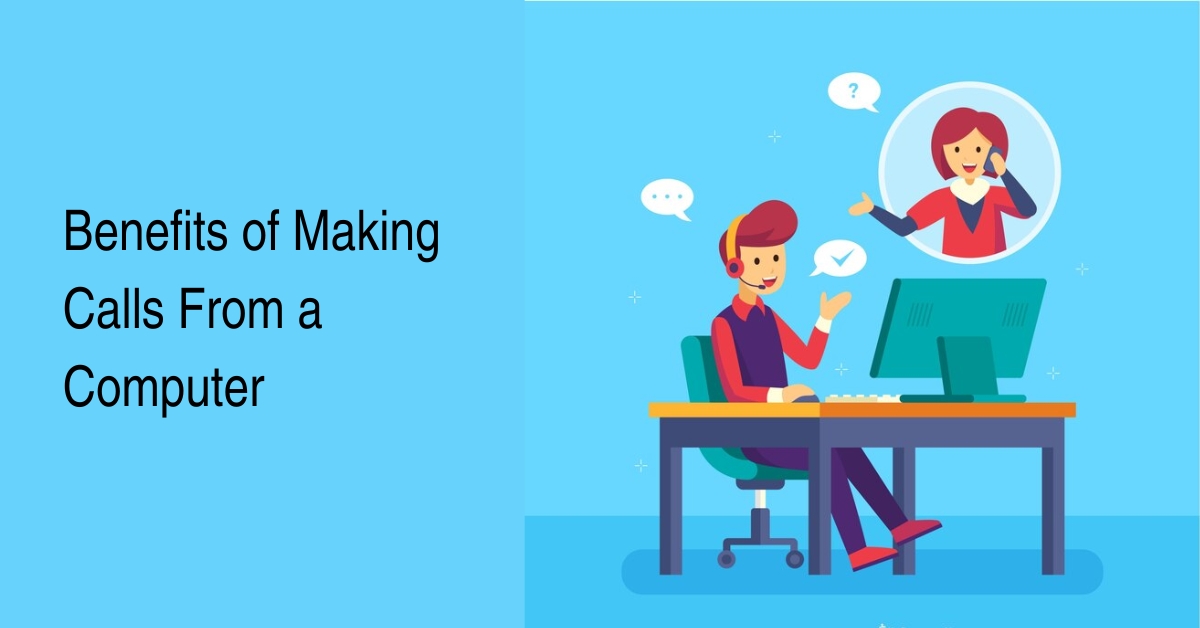
-
Cost Savings
One significant advantage of computer-based calling is cutting costs. Traditional phone lines can be pricey, but computer calls, especially with web conferencing solutions, can drastically reduce phone bills.
-
Enhanced Flexibility and Convenience
Making calls from a computer gives unmatched flexibility. You’re no longer tied to a desk phone; conducting business becomes possible from anywhere. Web conferencing adds to this, enabling smooth collaboration across the globe without special equipment.
-
Better Call Quality
With today’s tech advancements in computer-based calls, you can forget about choppy audio and dropped calls. With a solid internet connection, VoIP calls often surpass traditional telephony in crystal clear calls, making every chat a breeze.
Overcoming Challenges
As progress marches forward, we often encounter hurdles that put our adaptability to the test. Overcoming challenges isn’t just about determination; it’s embracing change and turning it to our advantage.
-
Adapting to New Technology
The digital era has brought revolutionary telecommunication advancements, reshaping how we connect with the world. Adapting to these technologies means staying informed and agile. Embrace the change and confidently navigate a landscape of new possibilities.
-
Addressing Potential Drawbacks
Innovation comes with its set of drawbacks. It’s crucial to spot them early and find ways to handle them. It’s about anticipating issues and crafting solutions to ensure a smooth integration of new systems.
-
Tips for a Seamless Transition
Switching to new tech doesn’t have to be daunting. With helpful tips, such as setting up telecommunication systems or learning to make calls from a computer, the shift can be effortless. Gain knowledge, and the new will soon feel familiar.
Bottom Line
Understanding how to make a phone call from a computer is a valuable skill in our interconnected digital era. VoIP technology allows individuals and businesses to enjoy cost-effective and versatile communication solutions.
For those based in Melbourne, VIC, VoIPElements stands out as a reliable provider, offering state-of-the-art VoIP services that are user-friendly and packed with robust features to cater to various communication needs. Embrace the future of telephony with VoIPElements and transform your computer into a powerful communication hub.
FAQs
Q. How secure are computer-based calls?
- Computer-based calls using VoIP (Voice over Internet Protocol) can be secure if proper measures are in place. Encryption technologies used in VoIP systems make calls difficult to intercept. However, ensuring security also relies on using strong passwords, updated software, and reliable internet connections.
Q. Can I make international calls using VoIP?
- Yes, VoIP allows you to make international calls over the internet, often at lower rates compared to traditional phone services. Many VoIP service providers offer international calling plans or pay-as-you-go options, making it convenient and cost-effective to connect globally.